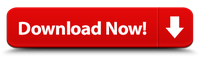How Do I Get More FPS on Free Fire?
If you’re experiencing constant lags in the game, try adjusting the graphics settings in-game. Higher requirements can cause frame rate drops and stuttering, which will ruin your gameplay experience. Read on for tips on how to increase your FPS on Free Fire. Once you’ve optimised your graphics settings, you can play the game on a better PC. But before you do that, read this guide and make sure your computer’s system meets the minimum requirements.
Optimizing the in-game graphics settings to prevent constant lags
Increasing the Max Pre-Rendered Frames can make the game run smoother and more responsive. It is also recommended to lower the sensitivity setting to decrease lags when using the keyboard and mouse. Another good setting to increase is Threaded Optimization, which enables your graphics card to multi-thread the game. It is also important to disable VSync, which synchronizes the graphics card’s frames with your monitor’s refresh rate.
If you’re constantly experiencing lags in Free Fire, you’ve probably noticed that your graphics settings are not optimized properly. These can be caused by various factors. A low system memory, poor latency, and insufficient power from computer components can be the culprits. In order to prevent these problems, you’ll need to optimize the graphics settings in-game. This will result in smoother performance and reduced lags and frame drops.
First, make sure your game is installed on internal memory. SD cards are slow and do not offer the best gaming performance. Another good practice is to optimize the graphics settings in the emulator. If you change the graphics settings in the emulator, you’ll have better frame rates, and your aim will improve significantly. You can also try using boosts to enhance the performance of Free Fire.
Using Bluestacks
When using Bluestacks to run Free Fire, there are several settings you can change to get more FPS. For example, you can enable the “High Performance” setting to play with as many frames per second as possible. It’s also possible to change the game’s visual effects and control settings. You can also set the game to run at 1080p HD resolution, and change the FPS counter from 60 to 240.
High FPS is an important factor in competitive gaming, since mobile game controls are often not very ergonomic. Crouching over a smartphone while playing can lead to back problems. On a PC, you can sit comfortably in a gaming chair and use a keyboard and mouse to maximize your gaming performance. Another important factor is battery life. High-end mobile games can really drain your phone’s battery. By using BlueStacks, you can protect your battery while still playing high-end mobile games.
To make Bluestacks work well on Free Fire, the first thing you need to do is set the settings of the emulator to high-performance. You can do this by changing the settings in Bluestacks’ compatibility section. Then, you can enable or disable override high-dpi scaling. After these settings are set, restart your Bluestacks application to see the changes.
Using LDPlayer 9 to play the game
You can play FPS games on PC using LDPlayer 9, a game emulator designed to play high-quality Android games on PC. By using LDPlayer on your computer, you can improve the FPS of your Free Fire game without sacrificing graphics quality. Depending on the game, you can choose between 120 and 150 FPS rate settings. If you have a low-end PC, you may want to set the resolution to 120 FPS and enable vertical sync.
Using LDPlayer 9 will greatly improve your gameplay and minimize display errors. As a low-end PC user, you might have a hard time running Free Fire without encountering a few crashes or display errors. The amount of RAM and CPU resources you have to allocate to LDPlayer will depend on your device’s processor. While a higher CPU will ensure a better gaming experience, you should keep in mind that it could cause your device to overload. LDPlayer 9 can help you overcome this by minimizing the CPU and RAM resources.
Another benefit of LDPlayer 9 is its speed. It is fast and efficient, taking just a few seconds to load games. It also allows you to play more games than ever before, with less lag and more FPS. This makes it possible to play popular games and casual games in the same console. You can even play games that are no longer available on PC, such as SLIME – ISEKAI Memories, that require Android 8 or higher.