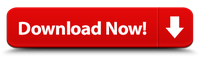Once you’ve joined a WhatsApp group, the next step is to add other people to the group. However, it is important to remember that you can only add people in your contacts. You must select the contacts you wish to add to the group by tapping on the list. This step will also allow you to add a photo to the group. This photo can be taken from your photo library, or uploaded from within WhatsApp. Once you’ve added everyone to the group, you can send messages and add photos to it.
Adding members to a group
If you want to add new members to your WhatsApp group, you’ll need to be an admin. After you do that, you’ll be able to add new members and manage your group. When you add someone to your group, you’ll need to advise them that they’ve been added to the group. Once they’re added, they’ll be privy to messages in the group and can participate in group activities.
You can also block the group admin from adding people to the group. Blocking the admin doesn’t prevent the person from sending the group link, but it will make the link expire after three days. Adding members to a WhatsApp group is a great way to share fun videos and exciting news. Remember that if you’re the group admin, you can always add more members to your group by inviting them.
Managing a group
Managing a WhatsApp group involves a number of tasks and responsibilities. For one, it requires time, energy, and patience. It also requires that group members behave appropriately and refrain from posting inappropriate messages or chain mails. In some cases, a group administrator may have to revoke the permissions of a member who has transgressed the rules.
You can choose from among your contacts or add new members to the group. To add new members, tap on their name, then tap on “Add new members”. You can also remove members by tapping on the “X” beside their name.
Checking read status
If you have sent a message to a WhatsApp group, and you want to know who has read it, you can check the read status of the message by touching the ‘Info’ button (a circle with a small letter “i” in the center). Then, touch the ‘Received’ field to see a list of group members who have read your message. This list will also show you if a group member has turned off read receipts.
WhatsApp has a checkmark system that lets you know which members of your group have read your message. The message will display one or two grey checkmarks when the recipient hasn’t read it. Once a recipient has read the message, two blue checkmarks will appear.
Adding admins
There are two ways to add admins to WhatsApp groups. You can either add them yourself or send a message to the group admin. In addition to making other people admins, you can also remove them. To remove someone, simply long-press on the name of the member. In this way, you can remove an admin from a group at any time.
Alternatively, the group admin can promote another co-member to the position of admin. However, remember that if the group creator is the group admin, he cannot be removed. You can edit the admins in the group settings.